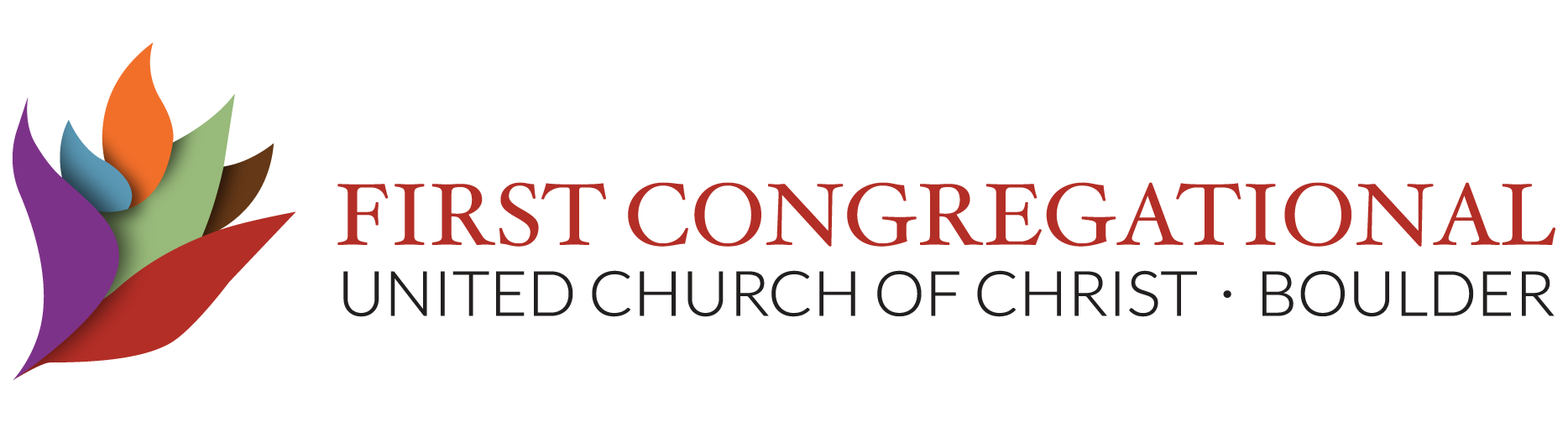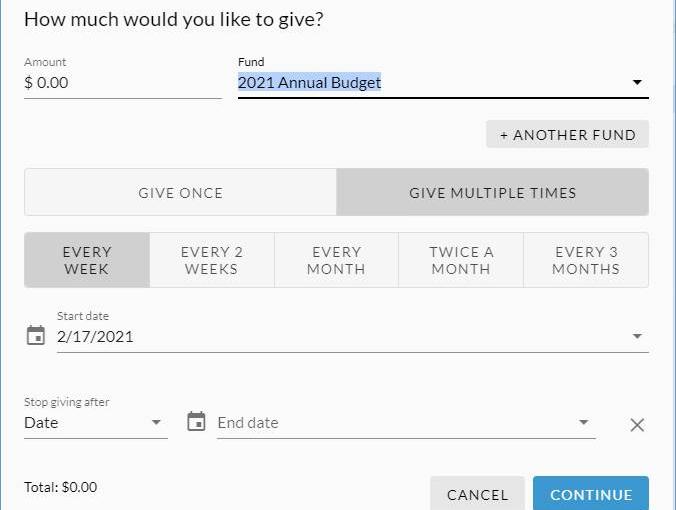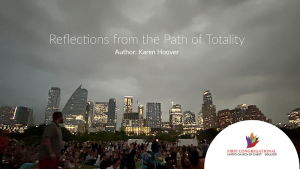Log in to your profile in Realm (https://onrealm.org/firstcong/SignIn), and click on the “Giving” tab.
If you already have a recurring, scheduled donation, at the top of the screen click on the “Scheduled” button. The active scheduled (recurring) donation will be listed and you can edit it by clicking on the 3 little dots to the right of the donation and selecting “Edit.”
If you want to set up a recurring donation, click the “+Give” button.
In the online gift dialog box that opens, you can enter or edit the amount of your donation and the fund to which your donations are made. Make sure you select “2021 Annual Budget” as the fund for your regular gifts on your pledge. If you are setting up a new scheduled payment, click the “Give Multiple Times” button for choices for the schedule of payments (weekly, monthly, etc.) and the start and stop dates.
Are You Making A Pledge?
Please do not enter your pledge directly in Realm. The Stewardship Committee tracks all active pledges, and so needs to know when a new pledge is made; Realm does not provide any automatic notification. Instead, click here for our online pledge form. Fill out the form and submit it, letting the Committee know you have pledged. Your pledge will be entered into Realm for you. Thanks!